Workstation
Unleash the full power of your GPUs.
Features
Thincast Virtual 3D
Graphics virtualization unleashes
the full 3D power of your GPUs.
- Currently supported 3D APIs:
- DirectX 9/10/11
- DirectX 12.1 New!
- Vulkan New!
- GPU sharing allows you to use a single GPU for multiple VMs.
- Use hardware video decoding in your multimedia applications (supporting D3D12 and DXVA1/2 APIs).
- Watch hardware-accelerated YouTube videos in your favorite web browsers: Google Chrome, Microsoft Edge and Mozilla Firefox.
Virtual Desktop Streaming
Stream your virtual desktops over RDP to any device.
Thincast VDS uses the power of your host GPU to stream your virtual desktops to any device. It uses the RDP standard to provide the maximum flexibility and interoperability:
- Fully compatible with any standard RDP client
- Uses the industry standard H.264 codec
- Remote gaming support New!
- Adaptive bandwidth adjustment
- Audio/Microphone redirection
- Remote clipboard and file transfer
RD WebServices Lite
Securely access, start and stop
your virtual machines from anywhere.
RD WebServices Lite allows you to manage your virtual infrastructure remotely. You can access, start and stop the virtual machines on your host from anywhere. Securing connections and authenticating users is handled by our RD Gateway service. For more information refer to the product page.
Multi-user Access
Allows multiple users to view and access the same virtual machine simultaneously.
This means that teams are able to work and collaborate more efficiently, independent of their location. Multi-user access provides all features of Thincast VDS, like audio and clipboard redirection, for all participating parties.
HD Audio guest driver
Use HD audio devices in your virtual guest.
With our Thincast HD audio driver for Microsoft Windows you gain access to HD audio devices in your virtual machine. You can playback music, record audio data from your microphone or have a chat with your colleagues in Skype - even remotely!
USB 3.0 device support
Transfer more data in less time between your guest and your local USB devices.
Mount USB 3.0 devices in your virtual machine and take advantage of higher transfer rates, compared to older USB standards. USB 3.0 is completely backwards compatible so you can still use your older USB 2.0 or 1.x devices.
Snapshots
Revert changes to your virtual machine
back to a last "known-good" state.
With snapshots you can save the current state of your VM. They are a great tool for evaluation of software or protection against malware. If you want to undo your actions you can easily revert back to a previously created snapshot at any time.
Cloning
Make full copies of your virtual machines easily.
Cloning creates a full copy of your virtual machines which can be useful for various use cases:
- Deploying: Create a master setup and clone it for your users.
- Testing/Experimenting: Create clones of your VM to evaluate different software products simultaneously.
- Creating backups: To be prepared for the worst case, just clone your VM to your backup storage to keep it safe.
Virtual networking
Easily integrate virtual machines into your company network.
Thincast Workstation provides virtualization support for various types of networking hardware and operation modes. Among the supported features are:
- Network address translation (NAT)
- Bandwidth limitation
- Port forwarding
Linked images
Quickly create virtual machine copies from a master template.
If you want to create temporary copies of your VM, linked images are a fast alternative to creating a full clone: only changes to the parent disk will be recorded, keeping the original image in intact.
Desktop virtualization made easy.
Windows •
Download Thincast Workstation for Windows 10 / Server 2019 or later.
Need help getting started?
Installation instruction
User manual
In case you need help getting started with Thincast Workstation, you can find the documentation here.
Multi-platform client
Thincast Workstation comes with a free multi-platform client application for macOS, Linux and Windows.
Need help getting started?
Learn more about Thincast Client