Client
A free Remote Desktop Client
for Linux, macOS and Windows.
Features
Access remote resources
Easily access and control applications,
desktops or virtual machines remotely.
RD WebAccess Client allows you to access resources such as applications, desktops and virtual machines by subscribing to a feed.
It gives you control over your Thincast Workstation virtual machines by allowing you to start, pause and stop them remotely.
It supports resources published from Thincast Workstation, Thincast RD Webaccess, Microsoft RD WebAccess or any other server implementing the Microsoft specification (MS-TSWP).
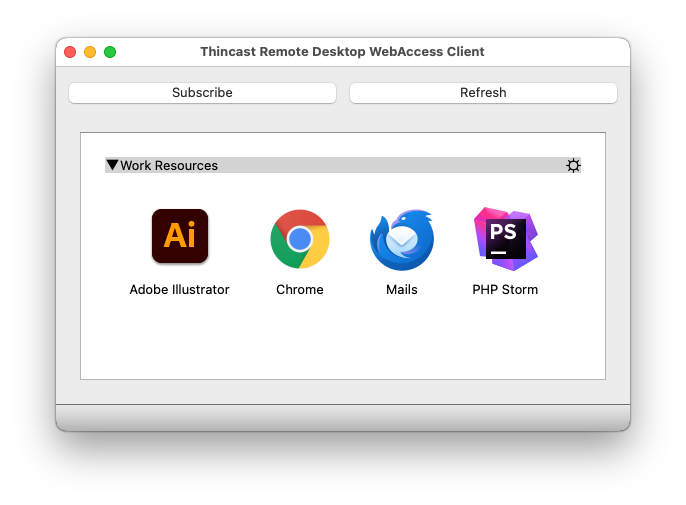
Device redirection
Access local devices within your remote sessions.
Use devices attached to your local computer within your remote session:
- Printer Redirection: allows users to print to local printers in remote sessions.
- Drive Redirection: allows users to access the file system on any local drive in a remote session, including USB drives.
- Folder Redirection: allows users to access pre-selected folders in a remote session.
- Smart Card Redirection: allows users to authenticate in a remote session by using smart cards/e-tokens.
- Audio Redirection: allows recording and playback of audio in remote sessions.
- Port Redirection: allows the use of serial and parallel ports in remote sessions.

Hardware acceleration
Offload graphics processing to your GPU and save valuable resources.
Thincast RDC supports hardware accelerated video decoding and drawing when displaying your remote session. This saves a lot of processing power on the CPU providing a rich user experience, even on low-end hardware. Additionally, the battery life of mobile devices is increased significantly when you are working on the go. To see if your system meets the necessary requirements refer to the system requirements.
Interoperability
Work with your existing company infrastructure from the platform of your choice.
Thincast Client gives your employees the freedom to choose the operating system they work on. They can easily access your infrastructure remotely and work with the same environment they are familiar with. With support for RemoteApp, applications integrate seamlessly, no matter if your users are using Windows, MacOS or Linux.
Remote Desktop Gateway
Connect to internal network resources securely from outside the corporate firewall.
RD Gateway establishes an encrypted SSL tunnel between the end-user's device and the RD Gateway Server. All traffic is then passed back and forth between the end-user's device and the specified resource. The user is authenticated by the gateway server and you can also define which users should have access to which resources within the secure environment.
Open Standards
100% based on open industry standards for seamless integration into your existing infrastructure.
Thincast Client uses standardized protocols and technology. This means you can easily integrate or combine it with other software that conforms to these standards.
Web Authentication (WebAuthN)
Securely authenticate your users.
Thincast Client has built-in support for the WebAuthN virtual channel. It enables secure authentication for users accessing remote desktops and leverages the Web Authentication (WebAuthN) API to provide strong authentication using either biometric data, security keys, or other methods.
White labeling
Have your own rebranded RDP Client.
If your enterprise needs a customized RDP Client for an upcoming project without starting from scratch, we can offer you a well-tested, cross-platform client that can be fully rebranded to your specifications. If you are interested, please use our contact form .
One client.
All platforms.
Linux
Thincast Client is available as Snap or Flatpak on Linux. Get Thincast Client from Flathub Store or Snap Store.
Need help getting started?
Installation instruction for Linux
MacOS • 86.10MB
Download Thincast Client for macOS here. macOS 10.13 or later is supported.
Need help getting started?
Installation instruction for macOS
Windows • 36.93MB
Download Thincast Client for Windows here. Windows 7 / Server 2008 R2 or later is supported.
Need help getting started?
Installation instruction for Windows